Secret! iPhone and MacSecret have been discontinued
Secret! iPhone and MacSecret are no longer supported. If you already bought Secret! iPhone, you can still reinstall it from the App Store app.
We recommend using encrpted iCloud Notes with a custom password.