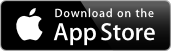
SkipperLog is an iPhone and Apple Watch app that helps you record important events during your sailing trip and track your route. It runs on iOS 17 and watchOS 10 or higher and supports light and dark mode. You'll find the complete version history at the bottom of this document.
On first start, SkipperLog will ask you for permission to access your location. It will later ask if you want to allow it to access your location in the background. You should allow that so the app can record your route even if the iPhone is locked. If your boat has no motor or no sails you can select that in Settings to hide functions that you don't need.
Tracks and logs are stored locally in a folder which is accessible via Finder or iTunes, and backed up to an iCloud Drive folder named SkipperLog if Internet is available.
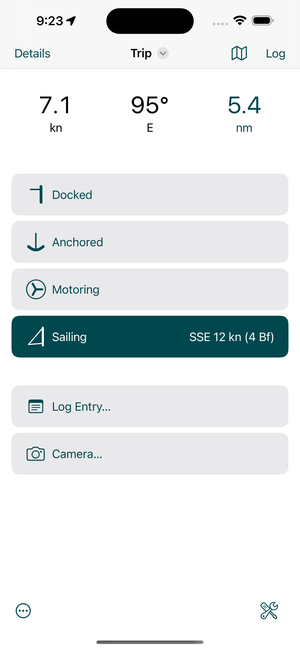
Boat
When you start the app, SkipperLog will show you the current speed and course over ground, and the distance covered today. You can view this data also on the lock screen with a live activity.
You can set the boat state to
- Docked (marina, port, buoy)
- Anchored (with optional depth and chain)
- Motoring
- Sailing (with optional wind speed and direction)
Whenever you change the boat state, SkipperLog will add an entry to the log with a timestamp, .e.g. Motor off, Sails up.
When docked, SkipperLog will try to automatically find the name of your current location. Tap Docked again to manually enter or correct the location name.
Tap Anchored again to enter depth and chain length.
Tap Sailing again to enter current wind speed and direction.
Tap Motoring again to switch it off (boat drifting).
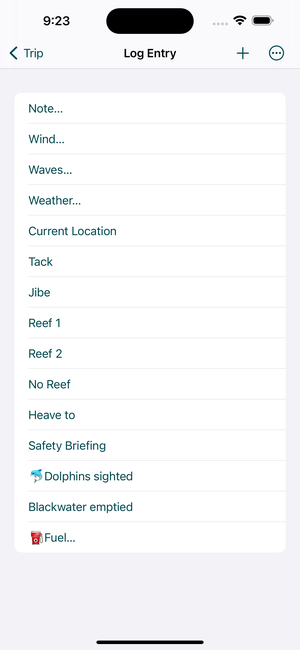
Log Entries
Tap Log Entry... to add a note or one of the predefined texts with time stamp to the log, e.g. current wind speed, wave height, weather or reefs. You can add your own texts with the + button, delete texts by swiping or change the order by dragging them up or down. Select "New text with input" to add a free text input field.
The same texts are also accessible from the watch app.
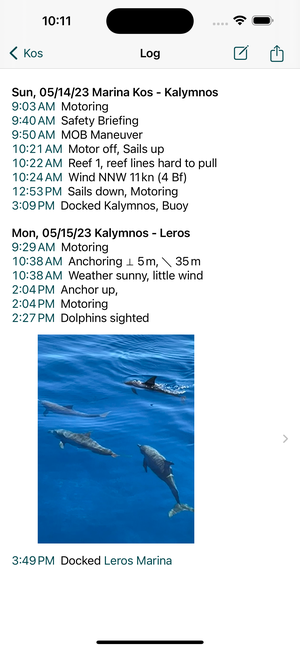
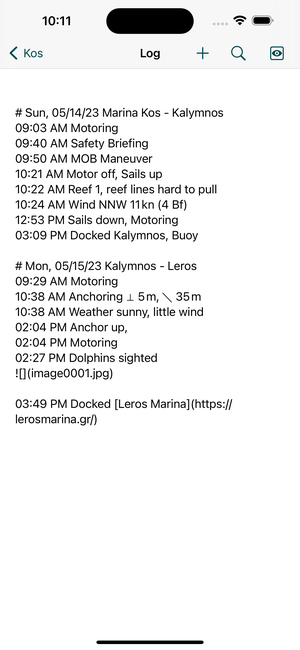
Log
The log is organized in days, and events are added with the current time stamp. You can of course manually change or extend the log at any time. New automatic entries are always added at the end.
You can use markdown in the log, e.g. # for a title *..* for emphasis. Insert photos with the + button at the top. Links and phone numbers will be automatically detected.
Tip: To undo accidental text changes, swipe left with three fingers.
Use the button at the top right to switch between editing and viewing.
Tap on a time in the log view to jump directly to the corresponding track.
Tap on a photo to see it in a preview. Tap and hold a photo to show the photo where it was taken on the map, or delete it.
You can export the log as a plain text file or as a PDF, with photos and the whole track.
You can use Siri to quickly record notes in the log (if Internet is available). Say e.g. "Hey Siri, add a note in SkipperLog saying The Wind turns to Nort West".
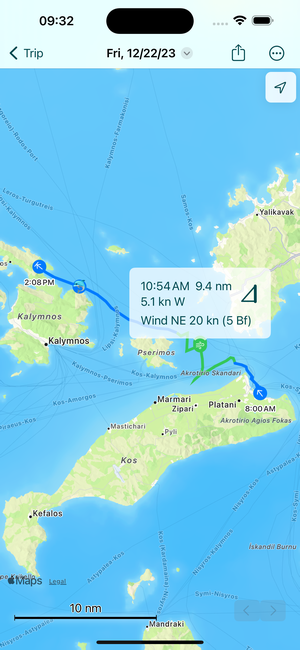
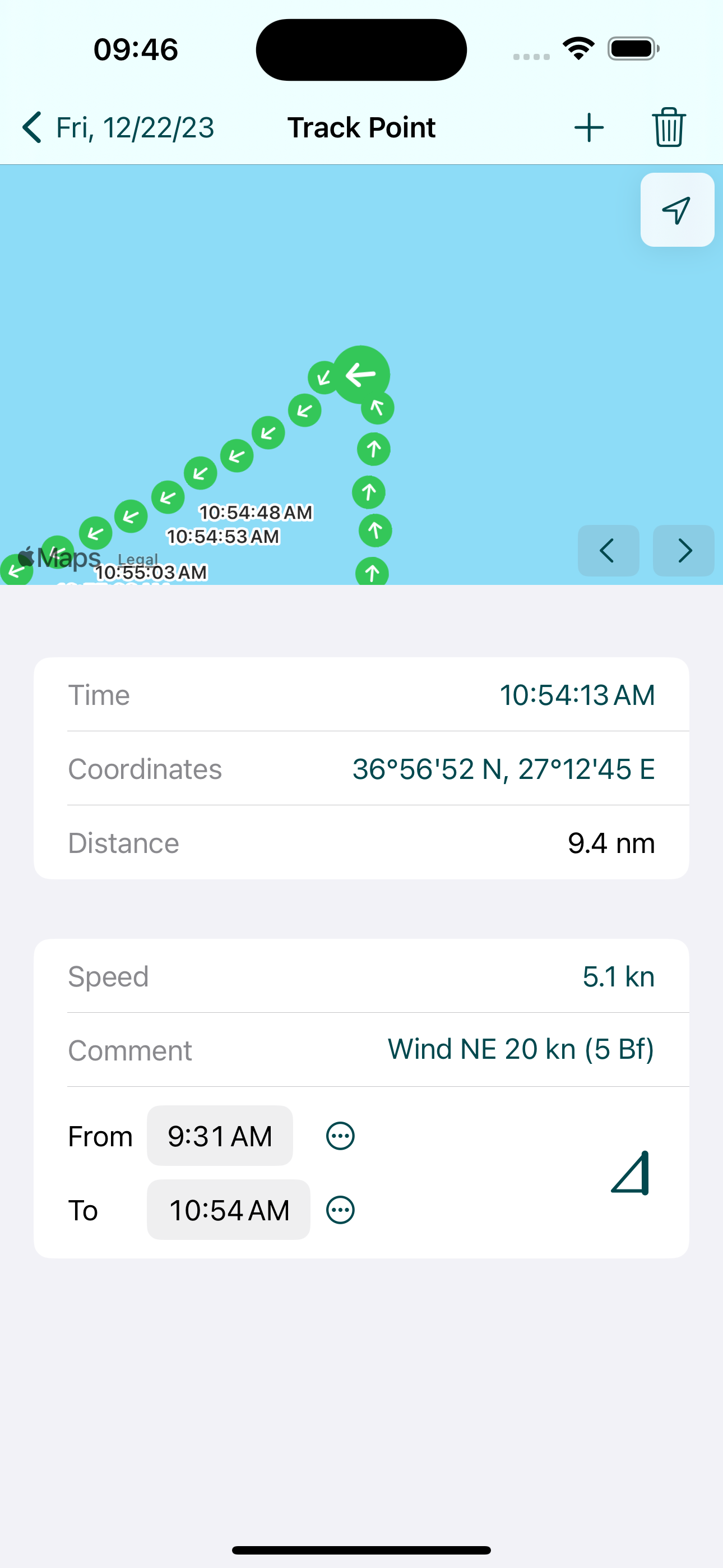
Tracks
The app will automatically record a daily track when you're not docked or anchored. Tracks are recorded as gpx files per date and can be directly imported e.g. in My Maps in Google Maps.
Tap on the current distance or the map button to access the track view. Select tracks for different days from the dropdown menu at the top or use the previous/next buttons at the bottom. Sailing parts of the track are marked in green, motoring in blue. A small circle with a text bubble indicates a comment for that track point, e.g. a log entry.
Warning! Tracks are shown on an Apple map, do not use it for navigation.
Sometimes, track points are not recorded correctly, or you forgot to to set the boat status (sail, motor, docked) so the route is longer or shorter than expected. SkipperLog contains a handy track point editor which lets you add, change or delete individiual track points or parts of the route. You can change the time stamp of a track point (within the timestamps of the previous and next track point) or the coordinates.
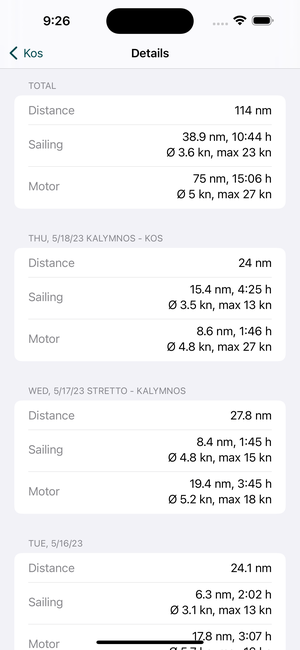
Details
SkipperLog will calculate statistics for every day and the whole trip. This includes total distance, distance/time sailing/motoring, maximum and average speed. Tap to view the track on the map, long tap to show a menu with further functions.
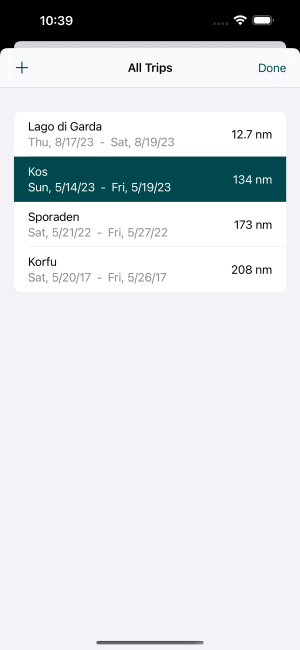
Trip Management
SkipperLog lets you keep all your trips so you can look up previous routes or re-read an older log. To start a new trip, select New Trip from the menu in the center. To see all your trips and look at a previous one, select All Trips from the menu.
You can only record events and tracks for the newest (current) trip. If you select another trip you'll see the map, log and detailed statistics. Swipe letft on a trip in the list of trips to delete it or mark it read-only. You cannot edit the log or tracks if a trip is marked read-only.
Each trip is a folder in the app that contains <yyyymmdd>.gpx files and a <trip name>.txt log file. You can also import trips you made before you used the app via Finder or iTunes.
You can share your trip with crew or friends and family:
- Open the Files app
- Go to the iCloud Drive file provider
- Select folder SkipperLog
- Long-tap on your trip folder and select Share
- Make sure Collaborate (not Copy) and Only invited people can view are selected
- Send the link
The recipients should open the link on their iPhone:
- Tap Open to add it to iCloud Drive
- In SkipperLog, select Open Shared Trip from the title menu
- Go to the iCloud Drive file provider
- Open the shared folder which contains the grayed out trip files
- Select Open in the top right.
Recipients can view the log and tracks of a shared trip, but cannot make any changes.
Tools
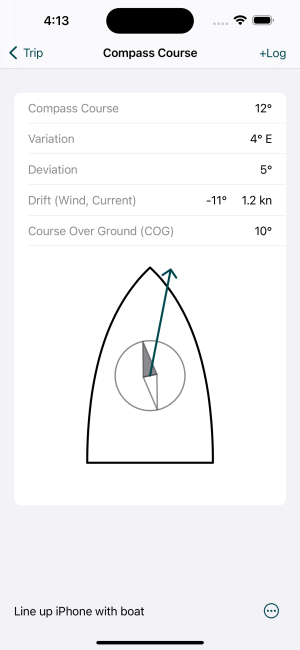
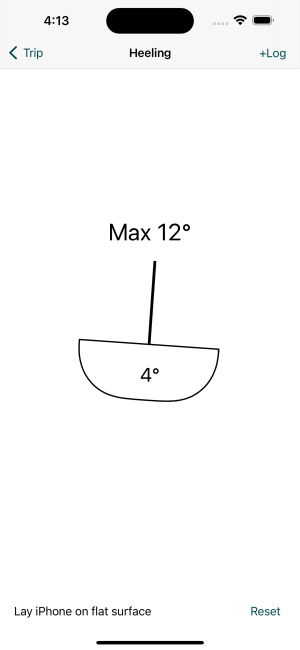
SkipperLog contains several handy tools for sailors that leverage the built-in iPhone sensors, available via the menu in the lower right of the main screen. ![]()
Compass Course uses the magnetic compass of the iPhone and calculates variation and drift due to current or wind. You can create your own deviation table (via the menu in the lower right) by sailing different courses when there is no wind or current, and insert the displayed drift (difference between true magnetic and course over ground) as deviation value.
Heeling shows current and maximum heeling and lets you insert the max into the log.
For best results, put the iPhone on a flat surface and line it up with the boat.
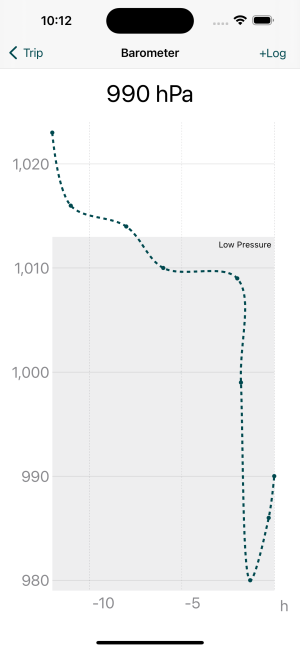
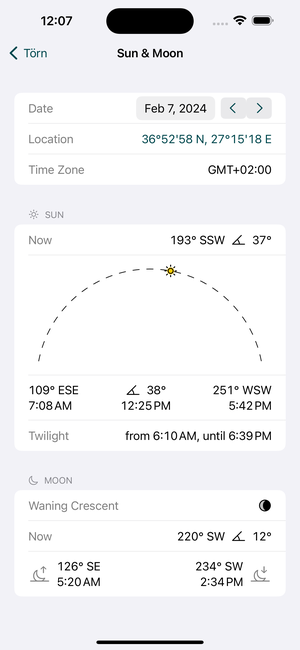
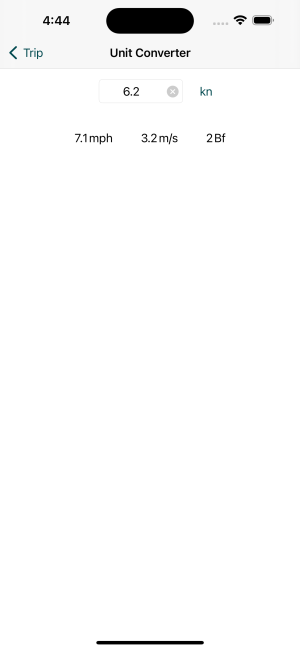
Barometer lets you record a history of air pressure for the last 48 hours. Note: Air pressure is not height-corrected so the chart is only meaningful at sea level. Temporarly switch off pressure recording while walking in the hills.
Sun & Moon shows rise and set times and positions of the sun and the moon, and times of nautical twilight. Times are calculated at sea level. You can select any date and location, in which case the time zone of the location will be used.
Unit Converter that lets you quickly convert various nautical units. Tap and hold one of the converted entries to copy it to the clipboard.
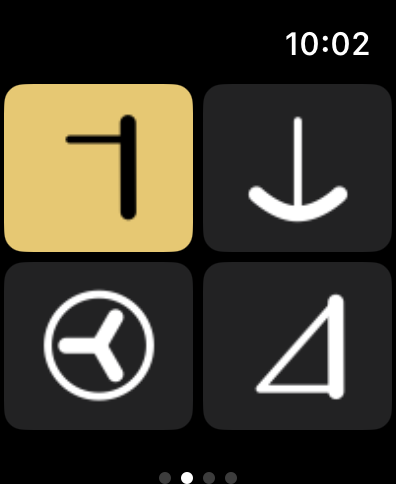
Watch App
SkipperLog comes with an extensive Watch app that lets you add log entries very quickly from your wrist. You can change the boat state (docked, anchored, sailing, motoring), enter anchor depth and chain length, wind speed and direction, and any of the quick texts you configured in the iPhone app. Just like in the iPhone app, tap on the anchor or sail button to enter further data.
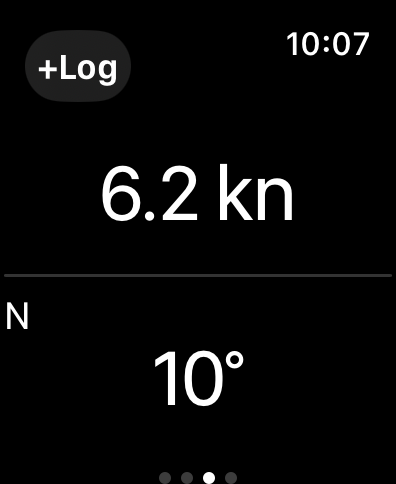
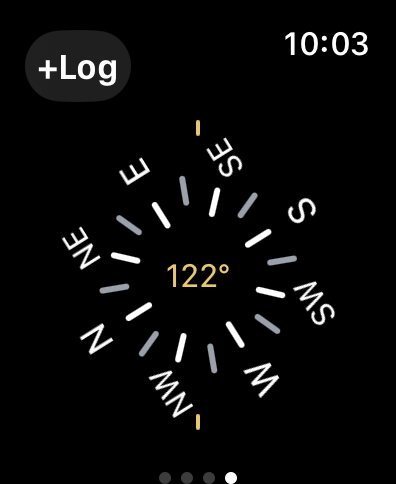
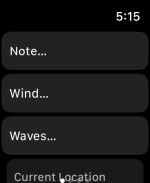
Swipe left to see the current speed and course over ground. Tap +Log to add the current values to the log.
Swipe once more to get a compass. Tap the screen to stop/restart updating the compass heading (e.g. when you get a bearing). Tap +Log to add the bearing to the log. Note: Apple Watch compass values are not always reliable, e.g. when wearting metallic or magnetic straps or being close to other metallic objects. SkipperLog shows the same values as the built-in Apple compass app.
Swipe right to get access to your quick texts. You can input text via voice on the watch if an Internet connection is available.
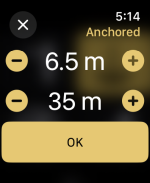
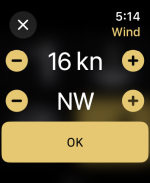
SkipperLog has special input screens for anchor depth/chain, wind speed/direction, and wave height. Use either the +/- buttons or the digital crown to change the values.
Tip: For quick access to the app, add the SkipperLog complication ![]() to your default watch face.
to your default watch face.
Feedback
Do you have a feature suggestion? Is something not working as expected? Please let us know.
Want to see SkipperLog in your language? Please contact us.
Like the app? Please rate us on the App Store.
Version History
- 1.8
- Store location in photos taken in SkipperLog
- Show photos on map
- Siri support for adding notes - 1.7
- Improved design
- Direct access to camera for quickly adding photos to the log
- New tool: Sun and Moon
- Various smaller corrections and improvements - 1.6.1
- Fix for adding several images to log - 1.6
- View track and log of a trip shared via iCloud Drive
- Photos and links in log
- View total track of a trip
- Improved track editing
- Quick entries for weather - 1.5
- Live activity shows course and distance travelled today on the lock screen while underway
- Comments for track points, e.g. log entries
- Fix for an issue with recording today's track - 1.4
- Maintain multiple trips
- Text (voice) input on watch
- New tool: barometer
- Fix for deviation interpolation on magnetic compass - 1.3
- Improved track display
- Track editor
- Improved course/heading display on watch
- New tools: heeling, compass course - 1.2
- quick insert of time, date or position in log
- statistics also for previous days - 1.1
- different route colors for sailing and motoring - 1.0
- first public version